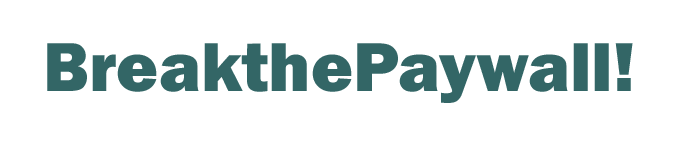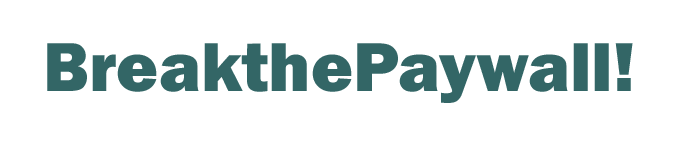Frequently Asked Questions:
 How does the add-on get round Paywalls? How does the add-on get round Paywalls?
The add-on uses two main methods of circumventing paywalls - deleting cookies (both persistent and session cookies) and changing the referer header of your request. Only cookies for the domain you are linking to will be deleted e.g. if you right clicked on a link to www.bbc.co.uk then all cookies for the bbc.co.uk domain will be deleted. There is no problem with deleting cookies - they are used for tracking your usage of a website and keeping you logged on if requested. To circumvent the paywall you don't want to logon or be tracked!
 Does BreakthePaywall use compromised or stolen usernames/passwords to gain access behind a paywall? Does BreakthePaywall use compromised or stolen usernames/passwords to gain access behind a paywall?
Absolutely not! BreakthePaywall only uses legitimate methods of circumventing paywalls. These methods are available due to the compromises that some paywalls have made in their design which allow free access.
 Why is the control/company name not listed in the add-on list and why when I install the add-on does Windows say the content provider cannot be verified? Why is the control/company name not listed in the add-on list and why when I install the add-on does Windows say the content provider cannot be verified?
In order for windows to verify a software provider the code needs to be signed with a certificate from digital signing companies like Verisign. These certifcates cost hundreds of dollars to buy and we simply do not have the resources at present - if enough donations are received then we will add this functionality.
 Can I temporarily disable the add-on? Can I temporarily disable the add-on?
Yes, in Internet Explorer you can select Manage Add-ons from the Tools menu. Scroll until you see BreakthePaywall listed, select it and hit the disable button.
 How do I uninstall BreakthePaywall? How do I uninstall BreakthePaywall?
Through the normal windows add/remove programmes application in control panel.
 Are there other uses for BreakthePaywall? Are there other uses for BreakthePaywall?
Yes, you could see it as a general purpose utility that will delete cookies and open a new session for any link - this may be useful when visiting sites that rely on session cookies to store state information, whereby you can keep an existing set of information in one window, use BreakthePaywall to reference different information in another separate session window.
 Does the add-on work with Windows 10? Does the add-on work with Windows 10?
BreakthePaywall has been tested in Windows 10 - you must use Internet Explorer rather than the new Edge browser but otherwise it works ok. The Edge browser does not at this stage allow add-ons to be installed - we believe they will be allowing add-ons by the Autumn and BreakthePaywall will endeavour to have one available asap.
 What are the new features in version 2? What are the new features in version 2?
NEW FEATURES in IE V2.0.0:
There are now 2 ways to use BreakthePaywall:
1. The Original Right Click Method - right click on a link and select BreakthePaywall from the context menu. This method utilises all circumventing functions.
2. The new One-click method - simply left click links as you normally would. This method is enabled by default and only utilises the basic circumventing functions.
Method 2 will work in most cases but if not, use method 1 instead.
(Note: You must disable Internet Explorer's Enhanced Protected Mode for Method 1 to work. You will be prompted with instructions if this mode is enabled).
You can also toggle One-click method 2 on and off: use the new BreakthePaywall sub-menu under the Tools menu or the command button on the command toolbar.
We have also added Google search screening - Google does not link directly to search results, all links go via a special google link which then redirects to the website you want to go to. BreakthePaywall now intercepts this intermediary link and redirects you directly thus circumventing any restrictions. This occurs when using both methods.
For any other questions please contact us.
|